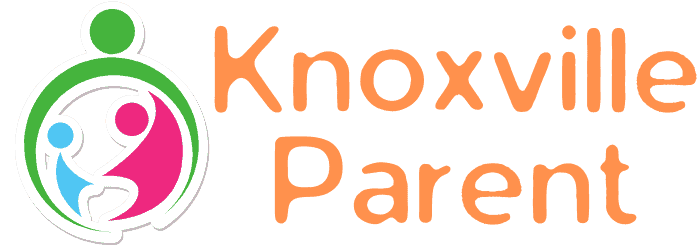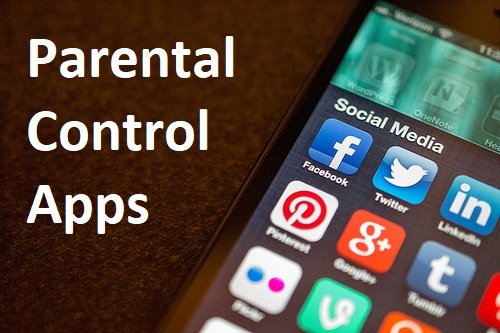That the access to the Internet and mobile devices, especially for minors, does not mean that they are aware of all the risks the new technologies bring, in terms of overuse, such as from exposure to content on the Network, which is inappropriate. If you have children, you would like to see this list of parental control applications and tools.
- Qustodio
Qustodio is a parental control tool most recommended. It is available for both mobile devices and desktop computers (Windows and macOS). It has a free version and a free one and can be used both in the family and in the school computers (it has a version for schools). It incorporates options such as connection time control, inappropriate content filters or word restriction, and access to certain websites. Access Qustodio on this link.
- Secure Kids
Secure Kids is another parental control tool that offers you several exciting features in its free version (it has another one for payment). We are talking about an application that you can install on smartphones or tablets and with which you can geolocalize your child, limit access to certain websites, filter content and words, block the use of the mobile phone device for calls… access more information about Secure Kids on your website.
- Parental Click
Parental Click is an application of parental control of payment, although its income goes to the ANAR Foundation, focused on the help of children and adolescents at risk and very focused on the field of new technologies. Its cost is 14 euros per year and is available for download on mobile devices. Like other parental control tools, this application allows you to block access to content, to limit the time of use of the mobile or the tablet, as well as install a help button that allows the child to ask for help in case you suffer some kind of harassment or risk. Access more information on their website.
- Windows Live Family Safety
If you are a user of a Windows device, you don’t need to look for external parental control tools because you already have one that comes by default on computers with Microsoft’s operating system. It is Windows Live Family Safety that allows you to limit the use of the PC, to filter the access to certain web pages and content, you just have to log in with your user account and enable parental control options that most interest you or suit the age of your child. You know more about this link.
- Parental Control in IO
If you are a user of iOS (Apple) operating system devices, you also have parental control tools that are integrated into your Apple brand mobile devices such as iPhone or iPad. To activate parental control and prevent your child from making improper use of the device or simply limit its use for a certain time, access Settings, General, and select Restrictions. You know more about this link.
- Eset Parental Control
We continue with this list of parental control tools with ESET Parental Control, another free option available for Android devices that allows you to monitor your child’s activity on the Internet, as well as limit access to certain content or the time of use of the mobile or tablet. It has a payment version that expands its options and allows you the opportunity to download reports or keep track of your child’s use of new technologies. Access more information on this link.
- K9 Web Protection
One of the most used software for the protection and limitation of the time of use of minors on the Internet. K9 Web Protection is free of charge and provides you with basic cybersecurity and word filtering and web sites for both mobile devices and desktop computers. Access more information on this link.
- Norton Family
Norton is one of the world’s best-known cybersecurity brands and also has parental control tools that are available for both mobile devices and traditional PCs. Norton Family has been recognized as one of the best options to prevent minors from accessing inappropriate content on the Internet and, in addition to incorporating numerous filter options, stands out for the option of limiting videos on platforms such as YouTube. There is a free trial available on this link.
- Kids Place
One of the easiest parental control tools to install and especially recommended for children starting to become familiar with the use of their parents ‘ mobile terminals. It is available for Android devices (you must go to Google play) and already has over a million downloads.
- Google Family Link
We close this list of parental control tools with Google Family Link that is specially designed for mobile devices (those preferred by minors), and that allows you to limit the time of use by minors, as well as create accounts with different levels of security and access. All for free. Access more information on this link.
Related posts
Newsletter Subscribe
Newest Posts
Set Up a Parental Control for Online Safety
Have you ever wondered how long your children spend in front of a device without your supervision? Yes, it is…
Adopt A Life, Save A Life
By Jeff Ashin, CEO, Young-Williams Animal Center. Photo by: Young-Williams Animal Center Are you or your child thinking of adding…